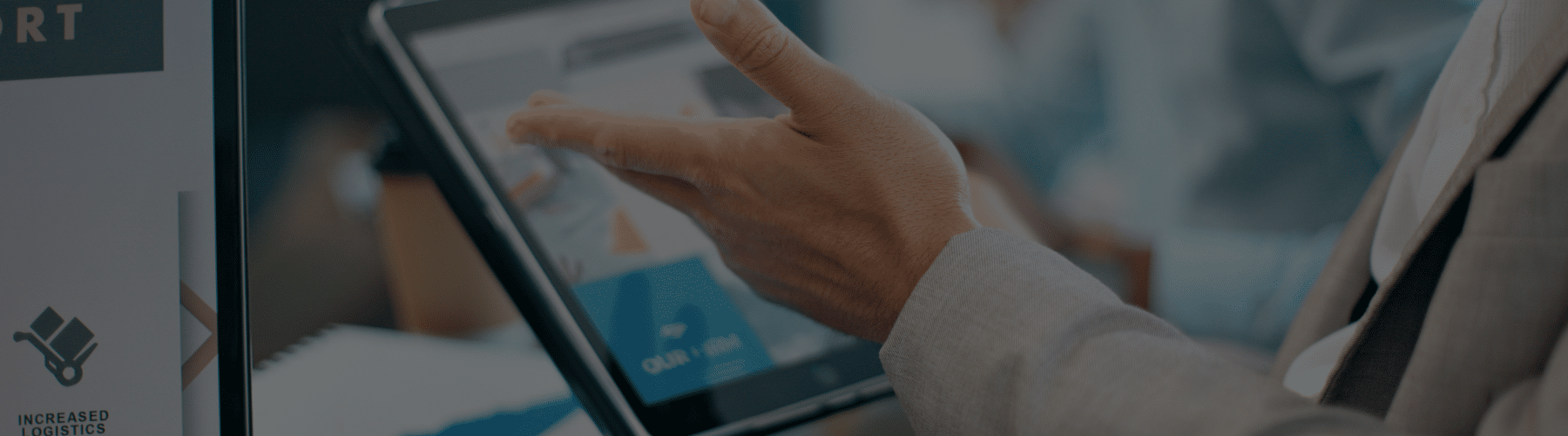Finding What You Need: Navigating Our Client Portal Website
At Haynie & Company, we are dedicated to continuously enhancing your experience and providing you with the best possible service. We are excited to announce the launch of our updated Client Portal website page, and we want to help you navigate the changes and take full advantage of the enhancements we’ve made. Our goal is to ensure that your experience is as smooth and productive as possible.
Exploring the Client Portal Website Page:
- Homepage: When you first visit our Client Portal website page, you’ll notice a refreshed homepage. Here, you’ll find quick links to TaxCaddy for individual and trust tax returns and Canopy for business tax returns. This central hub will simplify your navigation.
- TaxCaddy Access: For individual and fiduciary (trust) tax returns, the “TaxCaddy” link will direct you to the site to access your account, where you can upload, manage, and communicate with our team about your individual tax documents.
- Canopy Access: For business tax returns, the “Canopy” link remains your gateway to document uploads and management. It continues to provide the reliable platform you’re accustomed to.
- FAQs and Support: We’ve introduced an FAQ section to address common questions and provide guidance on using TaxCaddy and Canopy. If you need technical support or assistance with TaxCaddy, visit the Help Center at taxcaddy.com, or you can reach out directly at support@taxcaddy.com.
Our Commitment to Your Experience:
We want to ensure that this Client Portal website update enhances your experience and simplifies the process of managing your tax-related needs.
We appreciate your confidence in us and look forward to serving you with even greater efficiency and convenience through these updates.